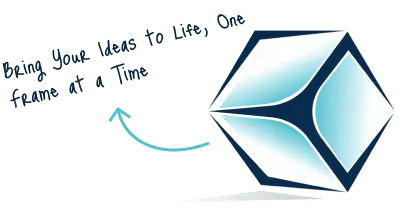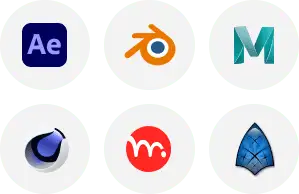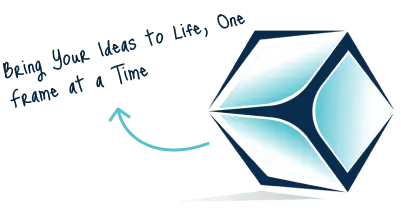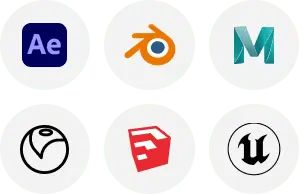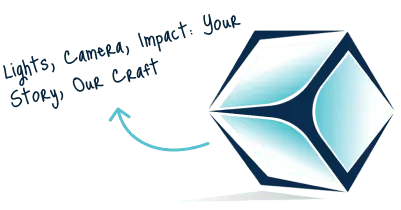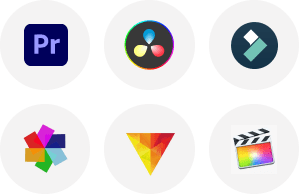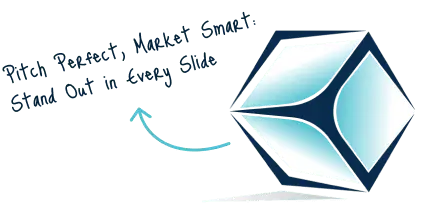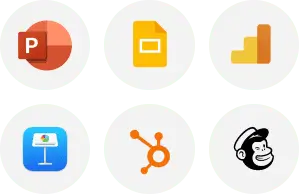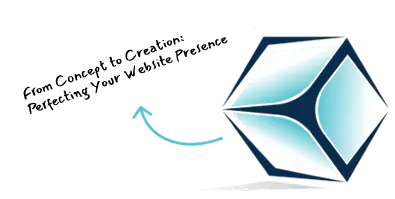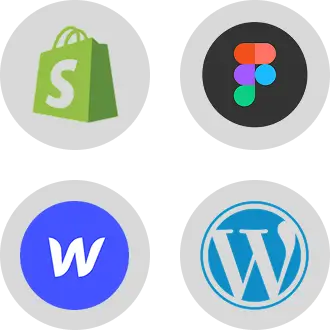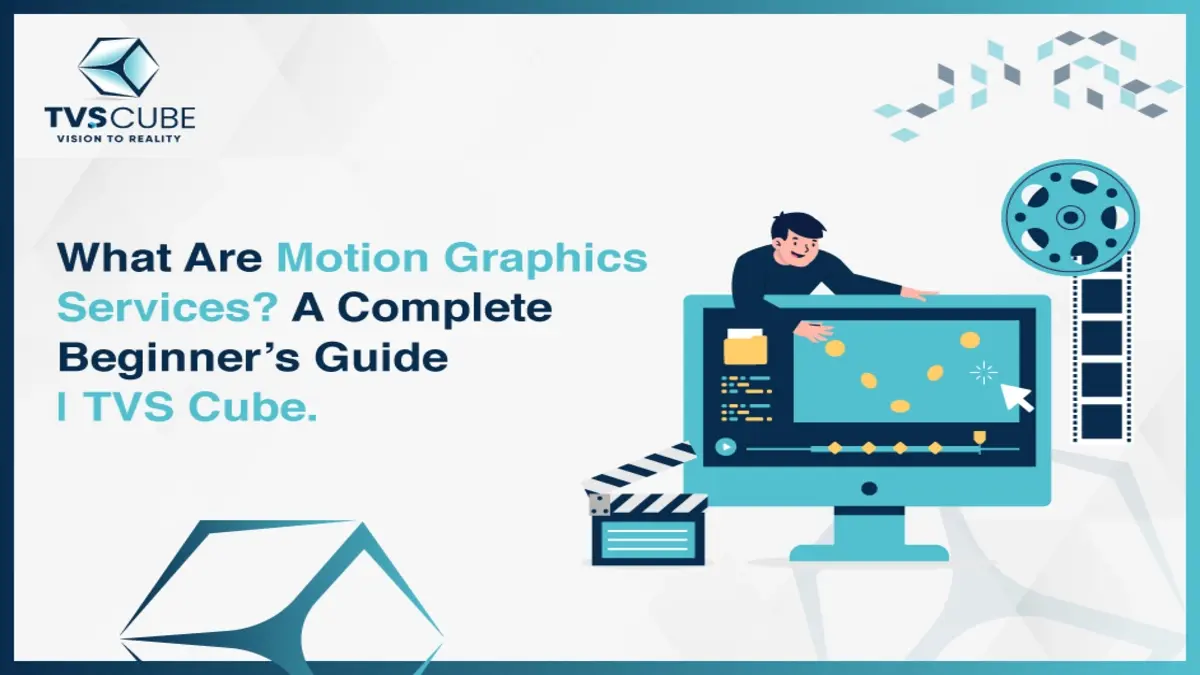Learn all about frame rates to fully unleash the power of your Blender 2D animation! This guide takes you through the basic Allowed frame rate controls, which enable you to control the speed, how smooth it is and the atmosphere of your animation. Whether you’re going for a cinematic feel or straight-up intensity, we’ve got you!
Blender is a robust and versatile tool widely utilised for 2D animation, providing a range of features that let artists make spectacular animations with ease. One of the important elements of any animation project is the frame rate, which specifies how seamless and fluid the animation emerges. TVS Cube, in this guide, will let you explore how to change the Blender frame rate in Blender 2D animation, discussing why frame rate matters, how to adjust it, and the impact it has on your final project.
Step-by-Step Guide to Changing Frame Rate in Blender 2D Animation
Blending 2D animation requires the frame rate alteration to balance the flow as well as the time required in a project. Below are the guidelines and procedural ways of controlling or reducing the frame rate so as to attain the appropriate appearance for the series or cartoon.
Getting Started with Your Blender Project for 2D Animation
As much as you want to modify the frame rate in the Blender 2D animation, you have to open your project first. To do this open blender and go to the file you are working with. If you have no project yet then create a new 2D Blender animation project by clicking on the “2D Animation” workspace. Once your project is opened, you will get the main screen with the timeline tools and animation area. When making changes make sure that you are at the right scene of the story that you want to change. Now, you are ready to change the assembling frame rate settings.
Finding the Output Settings Panel
The next thing is to go to frame settings and look at the Output Settings tab where we could set the frame rates. In Blender 2D animation, this panel is found in the Properties window which can be situated on the right part of the screen interface. Search for the Output Properties tab, which is a small printer pictogram. Go to it to set up the options connected to rendering, resolution, and frequency. This section allows you to fine-tune the process of how your animation will be output with every detail, right down to the frame rate, resolution, and format.
View More Blog: Is Blender Good for 2D Animation?
Understanding the Dimensions Section
In the Output Properties tab, the Dimension section will show important information regarding your animation output. Here, you are able to set up the number of points in the image, the proportion of these points and the time these images are displayed per second. The frame rate plays a special role here because it regulates how clean or staccato your animation will look. Blender 2D animation has preset animation defaults set to film style with frame rates of 24 frames per second by default. But you can modify it based on your project preference and requirements. Normally, a frame rate setting resides under the “Time Remapping” tab that Center tells Al how frames are displayed.

Changing the Frame Rate in Blender 2D Animation
For changing the frame rate in Blender 2D animation go to Output Properties –> Dimensions and look for the option Frames Per Second. There will appear a few standardized frame rates, including 24, 30, 60, etc. Choose the one that you need for your project. Alas, if you need the frame rate of your creation use the keyboard to type a figure in the FPS box. Switching the frame rate will automatically change how animation is displayed at the timeline of the blender.
Selecting the Right Frame Rate for Your Work
The selection of the frame rate for the animations that you develop in Blender 2D animation determines the quality of your animation. In traditional cinema, static motionless picture and projection is most often created at 24 FPS and used for animated pictures. If you plan to create a perfect animation or recording, you can use frames per second, 30 or even 60. Higher frame rates, for instance, 60 FPS, are normally used in action songs that involve brisk movements in animations or computer games. This depends on the type of animation you want and the use you will put it to. Whereas a few rotations of an object on a website appear more refreshed at 30 FPS, 30 FPS would be beneficial for a short film that has a typical 24 FPS.
Changing Frame Range According to Your Frame Rate
When using Blender 2D animation and after entering your preferred frame rate, it may be necessary to set a frame range that corresponds to the chosen frame rate. Frame range specifies at which Frames your animation begins and where it ends. When you adjust the needed frame rate, that is, the number of frames which is necessary to create an animation, you will have some changes. For instance, if you wish to boost the FPS, it may appeal to your senses if accompanying it was more frames. In the Timeline, set the right values of the “Start Frame” and “End Frame” so it would reflect the newly set number of frames per second to prevent larger problems associated with proper playback or any timing difficulties.
Using the New Frame Rate for Previewing Your Animation
If the frame rate has been altered while operating Blender 2D animation, then it’s good and wise to see the animation with the frame rate adjusted to see its look. This can be done either by picking the animation in the Blender’s Timeline or with the help of Playback options. In addition to that, ensure that the animation runs correctly and that the timeline is as per the preferred one. If it appears too fast or too slow, it can be necessary to work through the frame rate or the clock of the preferable keyframes in the given animation.

Orientation: Time Remapping for Precise Control
Using the Time Remapping option in the animation controls of Blender, you can have better control over the speed rate of your animation. This option allows you to control how frames are translated into time, which means that you can speed up or slow down the animation length without affecting the frame rate. For instance, you can achieve slow motions by using the Time Remapping controls. This comes in handy if you want the frame rate to be constant, but the manner in which the animation is to be executed is more fluid.
Performing in Different Frame Rates of Different Scenes
Sometimes it is important to have high and low frame rates in the technology required for making different scenes for the Blender 2D animation project. Based on the previously mentioned essential interface, in Blender 2D animation each scene can have its different frame rate. To do this, go to Scene Properties where you get to choose the scene that you’d like to adjust from the list. Then, switch the frame rate settings of that certain scene to another setting. This feature is very useful when you have to work on large projects containing different styles of animations or different media like video and animations on the same project.
Exporting Your Animation with the Correct Frame Rate
Following the setting of the frame rate as well as finishing up on Blender 2D animation, the next process is the exportation of the animation. When it comes to the Output Properties, there is something important to consider in the Output tab, namely the File Format and Encoding. When sharing an animated drawing on web platforms or in social networks, MP4 with H.264 codec is preferable due to its small file size but good quality. If you want to make Blender play your Animation at a certain frame rate after clicking Render, it will do just that to let you see your animated work in smooth motion.

Why Choose TVscube for Your Next 2D Animation Services?
● Expertise and Experience
We have years of experience at TVscube, and we know how to create impressive Blender 2D animations that will catch the viewers’ eye. This is why our team of professional animators has experience in creating a large number of works, so we have developed an understanding of how to meet the highest standards of animation regardless of the scale and degree of difficulty.
● High-Quality Animations
A reason we pride our company is being able to create Blender 2D animations that are appealing to the audience. From a strong stage of choreography towards the clean lines and non-jerky animated sequences, creating interesting character designs. We make sure each frame is as perfect as it can be for the final lick of paint on an attractive project.

● Creative Approach
The members of our creative team know that their work is to find and experiment with new ideas and methods. You may ask what makes TVscube different from the rest of websites out there; that is because here, we lead, not follow trends. Our passion for telling tales, combined with our experience in the sphere of animations, make each work created by us to be unique and inspired.
● On-Time Delivery
Of course, it is essential to meet deadlines, and therefore, our major goal is always to meet or even exceed your expectations regarding Blender 2D animation delivery time. Please be assured that the work you receive from us will be prompt and delivered by professionals to suit your project needs.
● Easy on Pocket/Transparent Billing Model
Pricing for our Blender 2D animation services is relatively affordable to enable you to enjoy the most value for your money. You will not find any hidden charges with our transparent prices, so you can budget as needed.
● Exceptional Customer Support
Our clients are our asset and so we ensure that they receive excellent services right from the onset of the animation process. From consultation to completion, we will guide you all the way so that quality satisfaction is achieved.

What Are Common Frame Rate Settings For Blender 2D Animation Projects?
Understanding common frame rate settings in Blender 2D animation in Illinois is key to creating animations that match your desired look and feel. Whether you’re aiming for the cinematic style of 24 FPS, the fluid motion of 30 FPS, or the ultra-smoothness of 60 FPS, selecting the right frame rate ensures that your animation flows seamlessly and resonates with your audience.
24 FPS – The Industry Standard for Traditional Animation
The frame rate commonly applied in animation with the help of Blender 2D animation software is 24 FPS, which is characteristic of traditional animation and cinematography. This frame rate is known for achieving the best compromise between image motion and its performance. Although 24 FPS is not as smooth as 30 or 60 FPS, it still offers a great look that has been associated with animated films for quite some time now. This frame rate comes in handy when one wants to reproduce aspects of traditional animation, where some of the frames are drawn by hand or else go for a more classic and cinematic look. Disney, as well as other animated English movies, right from the classics to the more contemporarily produced movies, follow this frame rate and as such, this has acted as the norm for all animators.
30 FPS – Smooth Motion for TV and Web Animation
When it comes to Blender 2D animation, the standard that is used for shooting freestyle animations and establishing more fluid movement along with quick action is 30 FPS. This frame rate is standard in television animation and cartoons as well as in other resources available on the World Wide Web, such as web series, web videos, and gaming graphics. With a frame rate of 30 FPS, the animations do look smooth. Therefore, it’s perfect for those works where there is a variety of complicated movements that include dancing, running and even intense action scenes. 30 FPS gives a far shape here to make certain that each frame is easily distinguishable from the other and does not result in that faint blurring, which is seen in 24 FPS. This frame rate offers an advantage every time you are animating content that is very delicate every time you moves or if you want a more modern and superior class quality of your cartoons.
60 FPS – Ultra-Smooth Animation for High-Speed Action
As for those who intend to produce Blender 2D animation with almost photorealistic animation movement, they should set their work at sixty frames per second. This frame rate also gives an impressively smooth animation of every movement, which looks quite fluid. That is especially important in scenes that require fast movements, such as action scenes, sports, or any project where a swift transition between frames is needed. Despite the fact that 60 FPS takes more computing resources and requires more space, the picture itself looks stunning if there is a fast and complex movement or a detailed picture. In the current generation, several modern video games and animated content employ 60 FPS, especially in environments that require high-performance platforms or smooth animations.

12 FPS – Traditional Animation with a Simplified Aesthetic
Blender 2D animation can also benefit from lower frame rates like 12 FPS, which is often used for traditional animation techniques that prioritise a stylised, “sketchy” aesthetic. Animations created at 12 FPS tend to look choppier than those made at 24 or 30 FPS, but this is part of their charm. The reduced frame rate evokes a hand-drawn, almost “lo-fi” feel and is perfect for projects that intentionally want to convey an older, more simplistic animation style. This frame rate also saves time for animators, as fewer frames need to be drawn and rendered. It’s particularly effective for short animations or projects where the pacing is slower, and the choppiness works in favor of the overall design.
15 FPS – A Compromise Between Smoothness and Style
15 FPS is often considered a compromise between the traditional 12 FPS style and the smoother 24 FPS frame rate. For Blender 2D animation projects that want a slightly smoother feel but still maintain a more minimalistic, hand-drawn aesthetic, 15 FPS can be a great choice. This frame rate is commonly used for animation aimed at stylized or indie projects, where a unique look is important but with a bit more fluidity than the rougher 12 FPS animations. It provides a middle ground, offering more in terms of motion clarity than 12 FPS while still being more economical in terms of time and resources than the higher frame rates like 24 or 30 FPS.
60 FPS for Games and Interactive Media
For Blender 2D animation projects intended for interactive media or video games, 60 FPS is often the optimal choice. In such cases, smooth, continuous motion is critical for maintaining immersion. Games, especially those that involve fast-moving elements or first-person perspectives, need higher frame rates to ensure that gameplay feels responsive and fluid. Similarly, animations that integrate into user interfaces or interactive scenes must have high frame rates to appear natural. While 60 FPS is not always necessary for every type of animation in games, it remains the gold standard for ensuring high-quality, real-time animation. Blender’s powerful rendering capabilities allow for fluid game cutscenes, character animations, and other high-performance elements at this frame rate.
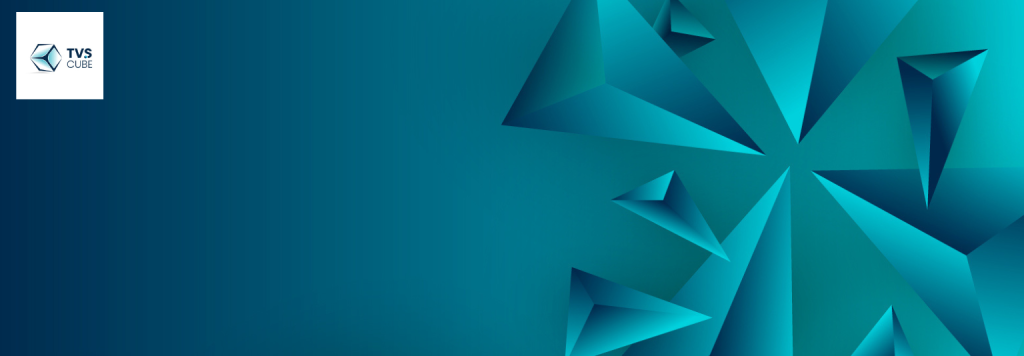
Are you ready to elevate your 2D animation game with Blender?
Higher Frame Rates for Slow Motion and Special Effects
In Blender 2D animation, using a higher frame rate, like 120 FPS or even 240 FPS, can be useful for creating slow-motion effects. This higher frame rate allows for smoother, more detailed slow-motion animation, as you can stretch the movement without causing stutter or loss of detail. This is especially helpful in fast-paced action sequences where precise, slow-motion effects can amplify drama and impact. For animations involving detailed character actions or movements, rendering at a higher frame rate gives you the flexibility to slow down the animation during post-production, ensuring that every movement looks crisp and clear without appearing jerky or incomplete.
Comparison of Common Frame Rates in Animation
| Frame Rate (FPS) | Typical Use | Effect on Animation | Pros | Cons |
| 24 FPS | Traditional film and animation (standard in cinema and animated films) | Provides a natural, cinematic look; traditional for 2D and 3D animation. | Well-suited for storytelling classic animation feel. | It can appear slightly less smooth compared to higher frame rates. |
| 30 FPS | TV shows, web videos, and live-action video | Offers smoother motion compared to 24 FPS, often used for broadcast. | Balanced smoothness, good for video projects. | It may require more frames, increasing animation time. |
| 60 FPS | High-definition video games, smooth web content | Extremely smooth motion, great for fast-paced action scenes. | Ideal for gaming, motion-heavy content. | Increased production time, file size, and rendering requirements. |
| 12 FPS | Limited animation (e.g., stop-motion or sketchy styles) | Choppy, deliberate movement is used for artistic effect. | It can create a unique, stylistic effect. | It can look too jerky for most conventional animations. |
| 15 FPS | Low-budget animation, web animation | A compromise between smooth motion and efficiency. | A good balance for web content, slightly smoother than 12 FPS. | It may still appear less fluid than higher frame rates |
Let’s Wrap Up
In conclusion, it is easy to change the frame rate in Blender 2D animation, and it is highly recommended to do so as it will render outstanding quality and realism to your project. Changing the frame rate makes it easier to achieve the animation style you want since TVS Cube supports both 24 and 30 FPS. Knowledge of frame rates in Blender 2D animation enables you to have full control over the temp of your animation. Switch frames and enjoy the freedom of the 2D animation features offered by Blender to craft some very appealing scenes.