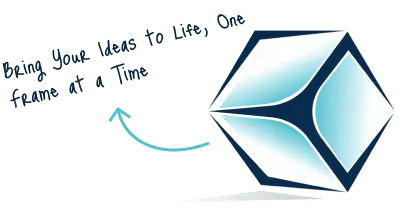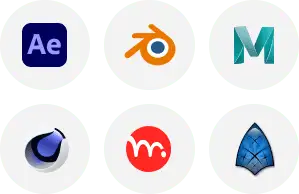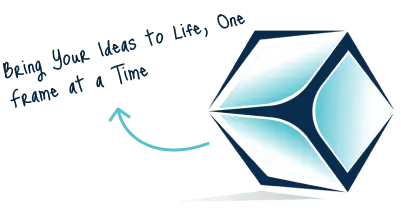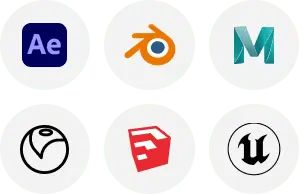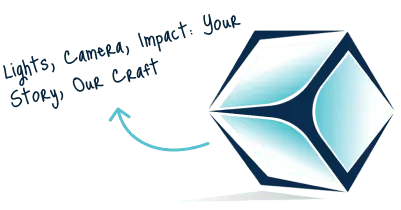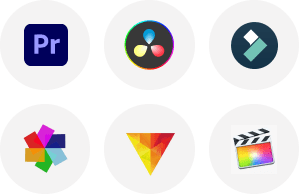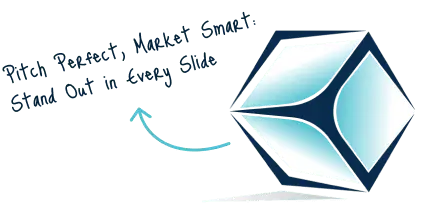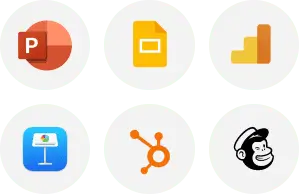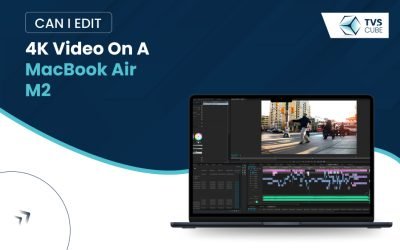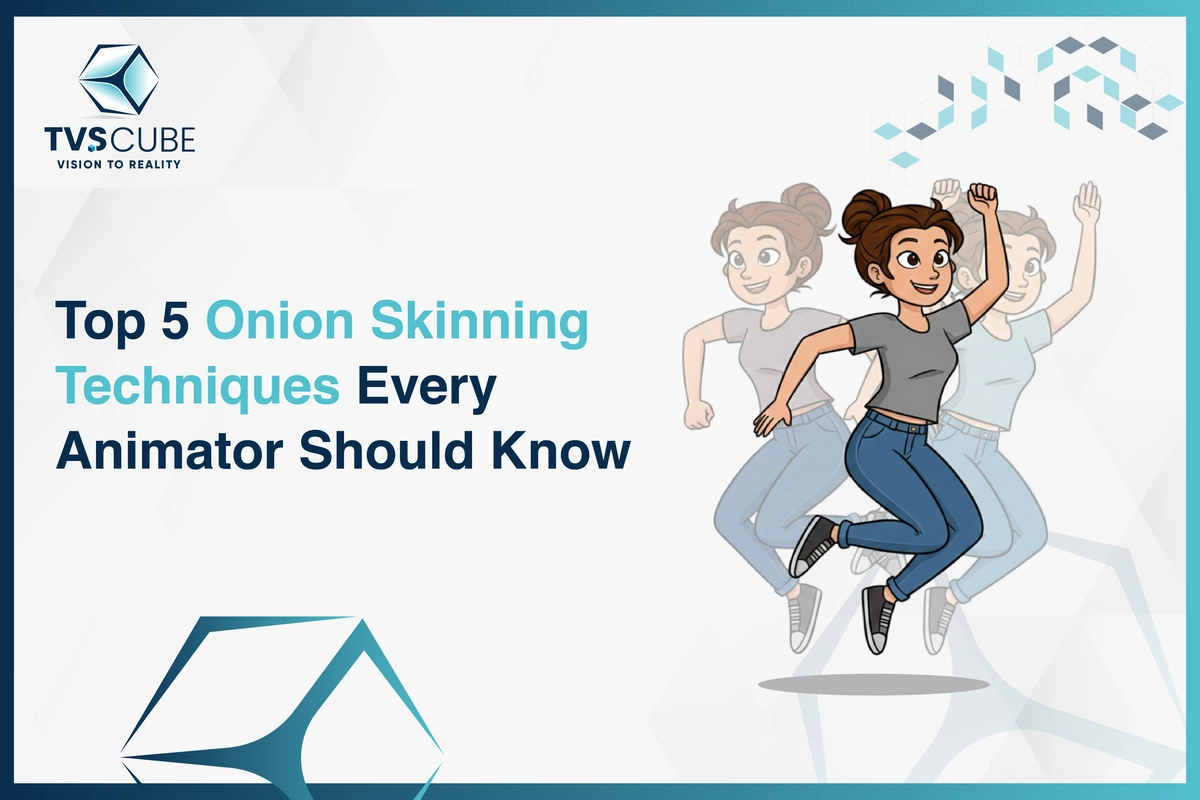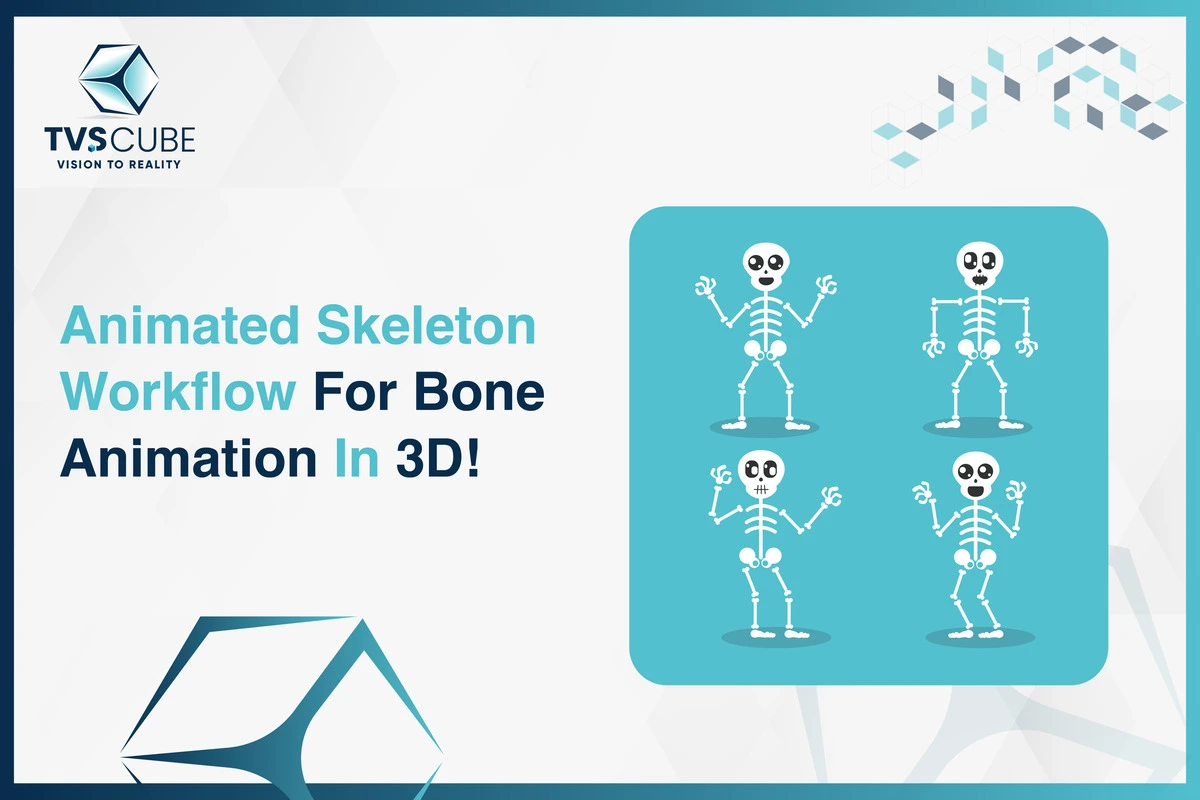TVscube offers professional 2D & 3D studio services to our clients with the aim of turning your idea into a reality. For promotional commercials, fun clips, informative content, in one word – popular videos, we are ready to offer our audience enthusiastic and high-quality animations created by our experienced team. If you want to start your animation project today and get a professional result, then use TVscube services.
Most content creators, filmmakers, and hobbyists are using laptops for editing high-definition footage due to the democratisation of media production. Out of all the frequently chosen items, the MacBook Air M2 has become one of the strongest contenders. With its advanced hardware and sleek design, the question arises: Is Mac book Air well-suitable for video editing or is MacBook Air M2 good for 4k video file editing?
TVS Cube will give you an opportunity to discover the potential of this device, the variety of the software that might be used, as well as several recommendations on how to get the best result in making a Mac Air for video editing.
Understanding the MacBook Air M2:
The MacBook Air M2 comes with Apple’s M1 chip, a generation two architecture that delivers higher performance and efficiency. The M2 chip has an 8-core CPU with up to 10-core GPU alongside up to 24GB unified memory; hence is much more efficient than the M1 chip and is capable of offering a seamless performance especially with apps and software such as video editing applications.
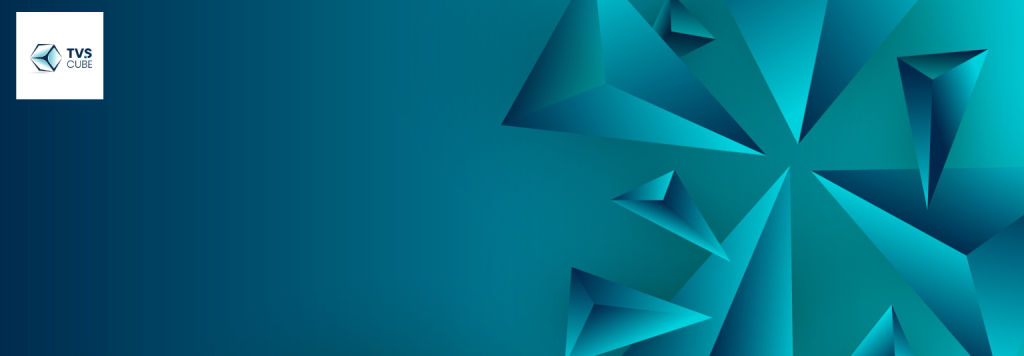
Key Specifications:
- CPU: 8-core CPU with 4 performance cores and 4 efficiency cores
- GPU: Up to 10-core GPU
- Memory: Configurable with 8GB, 16GB, or 24GB of unified memory
- Storage: Options ranging from 256GB to 2TB SSD
- Display: 13.6-inch Liquid Retina display with True Tone and P3 wide colour
These specifications suggest that the MacBook Air M2 is well-equipped to handle 4K video editing but the effectiveness of that experience depends on several factors.
Performance Considerations:
Video Playback and Editing:
The M2 chip performs incredibly well with regard to playback and editing of content, and that is thanks to the hefty CPU & GPU cores. Consumers should be able to play 4K video back flawlessly, especially in scenarios where formats like Apple ProRes or H.264 are enabled. However, its efficiency depends on the selected video codec and the level of the project’s complexity.
Thermal Management:
Another attribute of the MacBook Air is the absence of a fan. The lack of a fan is a clear advantage since This does indeed make it less noisy, but it also results in the fact that the device relies on passive cooling. When it comes to extended editing with multiple 4K clips, the MacBook Air M2 can ramp down performance to manage heat. This is something that any user who will be opening big projects for editing should take into consideration.
Unified Memory Architecture:
The unified memory architecture of one M2 chip is good for forgetting the memory between the CPU and the GPU. It is particularly beneficial for video editing as it can help to reduce rendering time and improve speed. However, choosing more RAM (16 GB or 24 GB) can significantly improve performance, for instance, when dealing with large files or when using multiple programs at once.
Software Options for 4K Video Editing on MacBook Air M2:
When it comes to 4K video editing, it is very important to select the right application correctly. Here are some popular options compatible with the MacBook Air M2:
Final Cut Pro:
One of the best I recommend is the proficient MacBook Air M2 for video editing software compatible with the M1 & M2 hardware, friendly UI, + efficient MacBook Air M2 video editing. Final Cut Pro supports various format types and provides enhanced features such as magnetic timeline, multi-camera support and HDR. This is perfect for newbies and professional editors out there.
iMovie:
iMovie is especially suitable for beginners because it is easy to use and available without charge. It may not have some of the features that are found in Final Cut Pro, but the software has essential features when it comes to 4K video editing, such as transitions, effects, and audio modifying.
Adobe Premiere Pro:
It also features the MAC version of this industry-standard software. Though it is not as enhanced for the M2 chip as Final Cut Pro is, it has a lot of tools for editing 4K videos. Some Adobe applications may consume more power on the MacBook Air M2 when it comes to rendering.
DaVinci Resolve:
Another great software used for editing 4K video is DaVinci Resolve which is actually more than just an editor, as it is packed with incredible color grading tools. This free version is equipped with many skilled features, and that is why filmmakers like using it.

Native Software Vs. Third-party Apps For 4k Video Editing On The Macbook Air M2
| Feature | Final Cut Pro (Native) | iMovie (Native) | Adobe Premiere Pro (Third-Party) | DaVinci Resolve (Third-Party) |
| Performance | Optimised for M2 | Smooth for basic tasks | Demanding on resources | Moderate-to-high demand |
| Battery Consumption | Efficient | Very efficient | Drains battery faster | Moderate battery usage |
| Ease of Use | Intermediate | Beginner-friendly | Advanced | Advanced |
| Export Times | Fast with ProRes support | Fast for simple edits | Slower compared to native apps | Comparable to native apps |
Battery Life During Video Editing
The MacBook Air M2 has been observed to be offering good battery life in everyday use but how does it come out when asked to work under 4k video rendering? As already mentioned, video editing in general, but particularly with 4K quality, demands high performance which is not good for battery life. Here, we focus on six crucial aspects of battery usage when video editing on the MacBook Air M2.
Initial Battery Expectations
Apple said that MacBook Air M2 can provide a maximum of 18 hours of video playback. Still, video playback and video editing are quite separate issues. Even if everyday users are not likely to charge the machine every day or twice a week, it should still be good enough for browsing the web or streaming. Still, for video editing, the battery will only last a few hours since the CPU and GPU will have to work harder to render the video in Final Cut Pro or Adobe Premiere Pro.
Software Optimization and Its Place
The type of video editing software used greatly defines battery life. Native applications such as Final Cut Pro work seamlessly well with the M2 chip, and the energy consumption, as compared to third-party apps like Adobe Premiere Pro, is much more efficient here. Consumers may also experience reduced battery consumption while audio editing in a foreign program embedded in Final Cut Pro or even video editing, especially 4K videos, causes the software to fully exploit hardware acceleration like the Media Engine for encoding and decoding or the ProRes video files.
Load Density and Discharging
This means that density in a video project has a straightforward relationship with the usage of the battery. For instance, dubbing the clips tand hen cutting the sequences will use less power than when performing multiple colour corrections, transitions or rendering 4K footage with effects. Excessive usage increases the MacBook Air M2’s power consumption, and I have experiences where editing has lasted for about 3-5 hours.
Shaping Display Settings
Factors that make MacBook Air M2 consume power include the Retina display which includes high brightness and brightness of colors. In a well-lit area, elements may need to have sometimes the screen brightness up, which drains the battery further. The utilisation of the True Tone and dropping the brightness level to as much extent as possible also helps in saving energy during the edit.
External Connectors and Battery Consumption
Most editors depend on external peripherals like fast storage devices- SSDs for storing large 4K video files and extended through monitors. All these peripherals, especially when connected through USB-C, significantly power themselves from the MacBook Air M2, thus draining the battery power of the gadget. Having a powered dock or an external display with its power supply can alleviate this problem as well.
Tips to Maximize Battery Efficiency
To extend battery life while editing, users can adopt several strategies:
- Enable “Low Power Mode” in macOS settings.
- Use proxy files for editing instead of the full 4K resolution.
- Close unnecessary background applications to reduce CPU load.
- Keep the device cool by ensuring proper ventilation to avoid battery strain caused by thermal throttling.
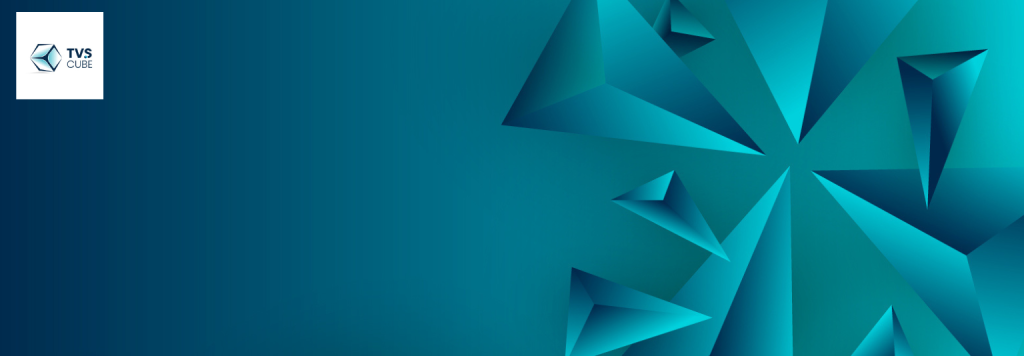
Practical Tips for 4K Video Editing on MacBook Air M2:
The MacBook Air M2 is not a power horse; it does not call itself an editing laptop, but with some tweaking, it can handle 4K video editing. In the next section, we offer some guidelines to make the editing sessions as efficient as possible and to obtain the best of the device. In the following section, we look at these strategies under eight broad categories.
Selecting the Best Video Editing Tool
Video editing programs are not the same in that one tool can be significantly better than the other. In the case of MacBook Air M2, Final Cut Pro and iMovie are some of Apple’s bespoke applications that can efficiently work with an M2 chip. Third-party software, for instance, Adobe Premiere Pro or DaVinci Resolve, is also plausible but would require more consumption of resources. For first-time 4K video, you might want to try iMovie or Final Cut Pro, which won’t slow your Mac down.
Use Proxy Files to Edit Films Efficiently
Challenging projects will put pressure on the MacBook Air M2 hardware when handling the full-resolution 4K video footage edition. The practical advice is to use the technique called proxy editing. Proxy files are reduced quality dummies of your 4K video that your device is capable of processing. After editing, you can go back to the full copy of high-resolution files to export the project in the desired format. Every professional video editing software has a proxy workflow option, so make sure you use it.
Optimise Storage Space
4K video files are large, and having a couple of hundred gigabytes free can make editing cessations evident when you have less. However, it is important for your MacBook Air M2 to always have 20% of the storage capacity unused at all times. Recommend to buy internal SSD if your internal SSD is almost full so do the external SSD also. It has an external drive with a USB-C interface for fast read/write that lets you save and modify 4K videos on the respective drive without lagging the operation of the computer or laptop.

Control running applications
When using it on 4K video-creating projects, minimise all irrelevant programs to increase the use of resources. Elements such as browsers, music players, or even email clients can utilise the CPU and RAM, leading to sluggish operation of your editing software. When all resources of the MacBook Air M2 are devoted to the activity of the video editing application, rendering is faster, and issues with video playback are eliminated.
Adjust Display Settings
The MacBook Air M2 features an eye-popping Retina display, though certain brightness levels and settings on it will quickly run down the battery. When in the course of video editing, it may take a long time to finish, consider lessening the display brightness to save battery. Moreover, allows advanced functionalities such as ‘True Tone’ – this feature controls and adapts the colour temperature to a user-preferred area. Of course, none of these settings will boost performance, but they will help to save your battery and make your work more efficient.
Use macOS Performance Tools
There are quite a number of things that macOS provides a user in order to enhance the performance of video editing on the MacBook Air M2. Turn on ‘Light’ mode for longer battery juice during limited tasks or while editing in the absence of charging points. Moreover, to check the CPU and the memory consumption, turn to the Activity Monitor. For example, if you find that one particular process is using a lot of power, then you should close it in order to award more bandwidth to your video editing software.
Use External Monitors and Peripherals
Editing 4K video on the MacBook Air M2’s 13.6-inch display can feel restrictive, especially when working on complex timelines. Connecting an external monitor with higher resolution and wider colour support can significantly improve your workflow. Use a USB-C adapter or hub to connect monitors or peripherals while ensuring they are powered independently to avoid draining your laptop’s battery. Pairing your device with a high-speed external SSD can also improve data handling for large video files.
Regularly Save Your Work
When working on 4K video editing, saving your project frequently is crucial. Video editing software can crash, especially when handling large files or applying intensive effects. macOS has an excellent autosave system, but it’s always better to have manual backups. Save your project files on both your MacBook Air M2 and an external SSD to avoid losing progress due to unexpected crashes or system shutdowns.
Conclusion:
The MacBook Air M2 is certainly capable of editing 4K video, thanks to its advanced M2 chip, exceptional GPU performance, and efficient memory architecture. Users can achieve a productive editing experience with the right software and a few optimization strategies. While it may not rival high-end MacBook Pro models for the most demanding professional work, the MacBook Air M2 offers a compelling option for aspiring filmmakers and content creators looking for portability without sacrificing performance. Whether you’re creating content for social media or working on personal projects, the MacBook Air M2 stands as a powerful tool for 4K Mac Air video editing.
TVS Cube will let you explore the capabilities of this device, the software options available, and some practical tips for achieving the best Mac Air for video editing experience.